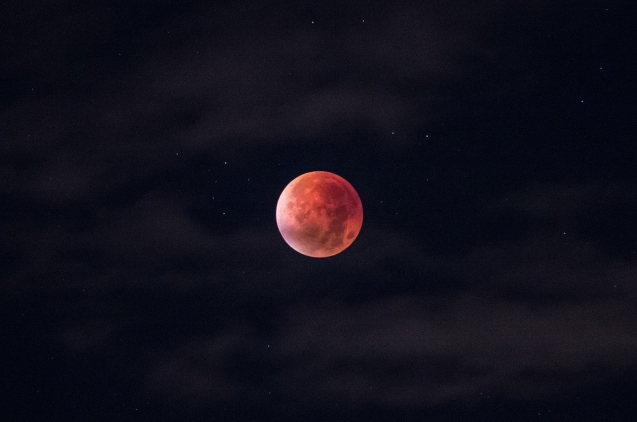Mastering Linux command line is a great help for any web developer in order to be more flexible and independent when working in environments of Linux / Unix development.
Here we give you the 20 most used commands for newbies who want to start this black magic.
cd - Change directory
cd <directory>
Change the current working directory, that means, it moves us to that directory.
rmdir - Remove directory
rmdir <directory>
Removes directory.
rm - Remove
user@server:~$ rm <file>
Removes directory
user@server:~$ rm -r <directory>
Removes directory and all its contents.
cp - Copy
user@server:~$ cp <origen> <destiny>
Copy files and directories from origin to destination.
user@server:~$ cp -r <origen> <destiny>
But so it does recursively, that is, copy the directory and its contents.
mv - Move
user@server:~$ mv <origen> <destiny>
Moves files or directories from origin to destination. It Moves them but does not copy them!
Clear -
user@server:~$ clear
Clears all text from the terminal and leaves it as if we had already opened it.
History -
user@server:~$ history
It shows the last commands entered by the current user.
Cat - Concatenar
user@server:~$ cat -n
It displays the contents of a file listing the lines.
Head -
user@server:~$ head
It shows the first 10 lines of the specified file.
Tail -
user@server:~$ tail
Displays the last 10 lines of a specific file.
pwd - Print work directory
user@server:~$ pwd
Displays the working directory, the one you are located.
touch - Update
user@server:~$ touch <name of the file>
Create an empty file with the specified name and if the file exists, it update the modification date.
wget - www get
user@server:~$ wget <url>
Download the file from the specified website.
user@server:~$ wget -r <url>
Download the complete specified website (-r recursively until 5 levels of the site).
ps - Process status
user@server:~$ ps -aux
Displays information about all processes running on the system.
top - Top processes
user@server:~$ top
Displays information about the processes than consume most of the CPU.
user@server:~$ top -u <username>
Displays information about the top processes executed only by a particular user.
man - Manual
user@server:~$ man <name-command>
Displays help pages of this command.
whatis - What is this command
user@server:~$ whatis <name-command>
It shows a brief description about what makes or what is the consulted command for.
unzip - un zip file
user@server:~$ unzip <name-file.zip>
Unzip a zip file.
user@server:~$ unzip -l <name-file.zip>
List the contents of a file without unzipping it.
tar - Tape archive
It creates, displays and extracts tar files (the name comes from the old magnetic tape systems)
user@server:~$ tar -cvf <name-file.tar> <file1> <file2>
It creates a file containing the listed files
user@server:~$ tar -xvf <name-file.tar>
It extracts the tar file.
gzip - GNU zip
user@server:~$ gzip <name-file>
Create and unzip gzip files.
Here there’s an extra one to finish, Drush: a specific tool for Drupal. With this tool, you can access almost all the functions of a drupal installation from the command line.
drush - commands interface for drupal
user@server:~$ drush cc
Clear the cache of the drupal site.
user@server:~$ drush vset maintenance_mode 1
Put the site in maintenance mode.
Here is the complete list of the drush commands.